How to Improve WordPress Accessibility? 10 Proven Tips to Follow
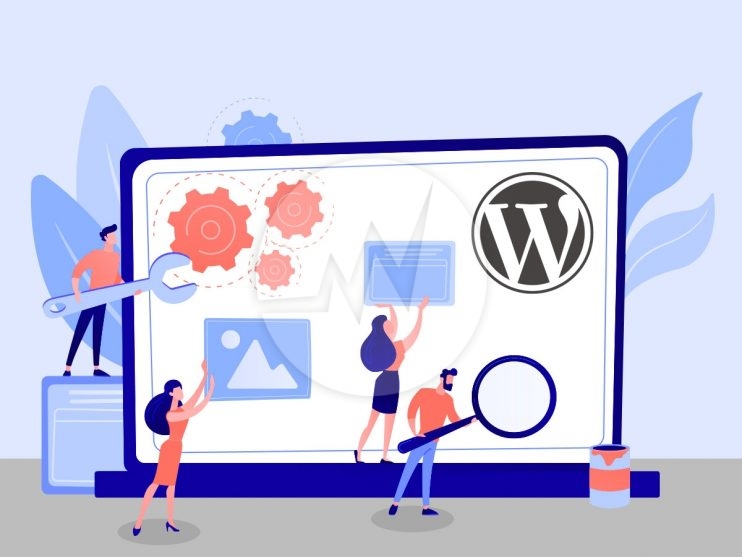
Modern and search engine optimized web design includes the best possible accessibility of a website. According to the “Web Content Accessibility Guidelines (WCAG) 2.0” of the “W3C” (World Wide Web Consortium), the hard of hearing, the blind, or people with other physical limitations should find websites that meet certain requirements and make them easier to use.
These specifications/parameters for accessible web design are:
- Comprehensibility
- robustness
- Perceptibility
- Usability
Regardless of the hardware and software, accessibility in the context of web offers ensures that people can use the site regardless of their physical limitations. When it comes to the barrier-free design of online presences, the terms “accessibility” is used alternatively for “barrier-free”.
WordPress websites can be designed just as barrier-free as all other websites. This requires either manual optimization or the use of specialized plugins or themes.
Many themes for WordPress are already relatively accessible out of the box. It is also worth making the WP website responsive because mobile optimization simplifies enlargement for visually impaired users. When setting up the WordPress website, you should specifically filter for accessible themes.
Tip: If you use themes from third-party providers, you should make sure that they value accessibility.
Tests and tools to check the accessibility of a WordPress website
Tools like WAVE can be used to check whether the theme is already accessible. Unfortunately, the market currently does not offer a plugin for WordPress that would make the website completely and automatically accessible. However, plugins can help website operators ensure accessibility.
And everyone can use the following WordPress Accessibility Development tips to make the site much more accessible. WordPress itself already offers interesting assistance and possibilities to make a WordPress site easier to read for special programs. This means that special programs and hardware can offer optimal help to people with limited mobility. It is an interplay of different components that makes a WordPress website barrier-free.
With Lighthouse, Google offers website operators a tool that helps identify problems with accessibility. Incidentally, the performance is also checked, and a distinction can be made between mobile and desktop in the tests.
10 Tips to Improve WordPress Accessibility
1. Describe images and make them legible
Images on a WordPress site need a description. This enables the visually impaired to imagine what is shown. WordPress offers a good way of describing individual images in detail. The WordPress media library has options for describing images, which are recorded by screen readers. Once you have selected the image, you have the option of specifying a title or alternative text that is read out to users to improve WordPress accessibility.
The title is displayed when the user moves the mouse cursor over the image. This option is more aimed at visually impaired users. Blind people have the option to have the text read aloud. The title and alternative text can then be identical because the auxiliary software for the blind reads only one of the two at a time. Plugins like “Access Monitor” work when both texts are the same.
Blind people need basic information because they cannot see pictures. It is therefore important to describe what is visible in the picture. A more general picture description of the picture structure is helpful. Captions also support understanding. In addition, captions make it easier for every user to understand and should therefore ideally be visible to everyone.
There is also an input field for the labelling. This is used to add a description to an image, which is recorded by screen readers. This enables blind or visually impaired people to grasp the content of an image more quickly.
2. Describe links
User groups who use screen readers need links that describe where the online journey will go after the click. Website visitors without visual impairment are also happy about a clear designation. It’s just more convenient to know where the link is going before you click. Surprises are rather unpopular on the internet and can lead to users not clicking on the link. i.e., the link text should be descriptive.
Bad link texts: Link, More, Next, here …
Good link texts: Learn how to write a good content, Read more about our services …
3. Structuring the content with Heading tags
For screen readers, web crawlers or other technical assistants, it is easier when the content is well structured. Page titles, subheadings, and subtitles should be identified by tags such as H1, H2, or H3. A well-structured and clean HTML code of the WordPress theme is crucial here. No programming knowledge is required for these options and no special plug-ins are required. WordPress already masters this from the start. The codes are known and can be accessed online in a variety of ways. Tags such as “bold”, “italic” or “underline” no longer require any programming knowledge. Gutenberg and the TinyMCE Editor can set this text formatting without any problems.
4. Increase color contrasts
An example of suboptimal color combinations is the gray font on a white background. Strong contrasts between text and background ensure optimal readability. WordPress offers a sufficient selection here. You just must know that strong contrasts are more user-friendly than light color gradients that merge into one another in pastel colors.
5. Larger fonts
As a rule, people with no visual impairment have hardly any problems reading texts in smaller font sizes. Those who are a little farsighted can reach their limits. It pays to use the ideal font size of 16 points. This is set as the basic setting in most browsers. Here it is advisable to check and, if necessary, make an adjustment. It may also make sense to implement the option of enlarging the font. There are special plugins for this purpose that incorporate font resizing.
6. Capitalization through CSS formatting
If you like to work with capitalized words in a menu or in headings, you want screen readers to recognize this. To make this possible, the CSS command “text-transform: uppercase” should be used.
Note: If a WORD is written directly in capital letters, the screen reader reads out the individual letters and spells them properly. This can lead to confusion for the listener, which is why it is better not to do so unless spelling is expressly desired.
7. Set focus points
Due to various restrictions (e.g., spasticity), some people cannot use a mouse and are only dependent on web applications using the keyboard. Selected input fields can be visually highlighted so that everyone can find out where they are on the website even without a keyboard. This function is already present in many browsers. Visual anchors can be used to enable keyboard control.
8. Labels for forms
Users need to know what data should be entered in a contact form. Input fields should therefore be described. It should be noted that the description must be placed outside the field. Simply setting the “placeholder” attribute is not sufficient. The wizard can only read the field if it is written outside.
9. Mandatory fields and description of the button
It makes sense to clearly mark mandatory fields. The description of the button at the end of a contact form is important but is often neglected. The action should clearly state what the pushing of the button triggers. Therefore, a description with “order” or “send” should also be made in this area. This gives users who cannot see what is clicked certain security.
10. Formulation of the error messages
Color-blind users cannot recognize when labelling is done exclusively by color. If a compulsory subject is not filled out in an online form, there should be more than one colored border around the field. Error messages should also be formulated.
Conclusion
With the WordPress text editor “TinyMCE” and the Gutenberg editor, not all texts can be made barrier-free, but both editors form a basis on which one can build. The TinyMCE Advanced plug-in is good to help. In addition to quotations, lists, and abbreviations, lists or subheadings can be placed.
Users who have little knowledge of HTML do not need an additional editor. If the text editor is switched to HTML, the few distinctions can be learned quickly, and the website can be adapted.
Is your WordPress website accessible for everyone? If no, let us help you. We follow Web Content Accessibility Guidelines (WCAG) standards and provide Website accessibility design and development services that are accessible to everyone. Please explore our Web Design Services. We also provide WordPress web development, WooCommerce store development, WordPress maintenance services, and much more for any size of business.



