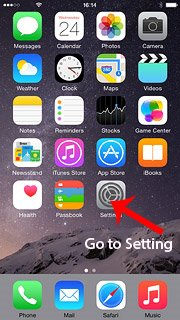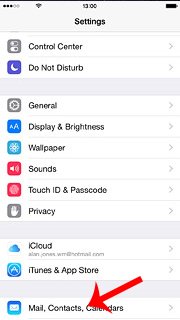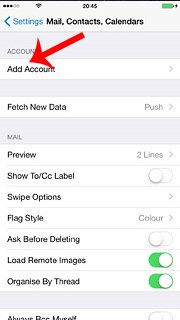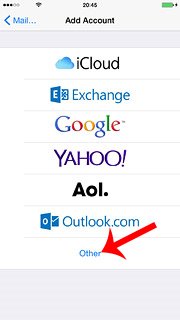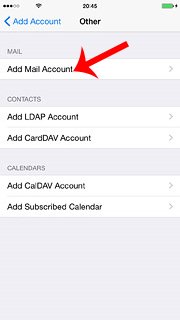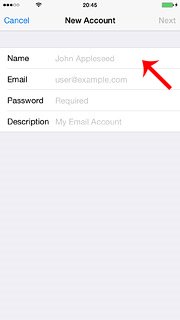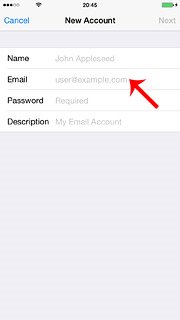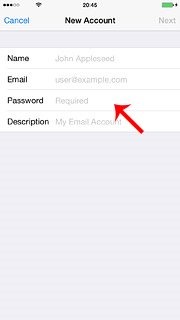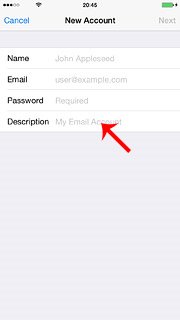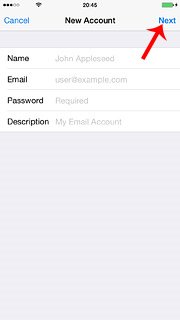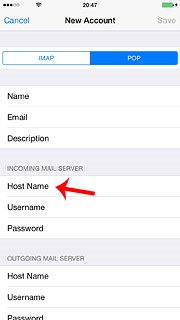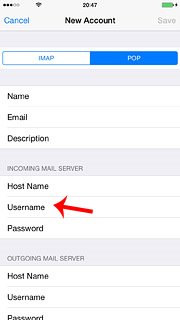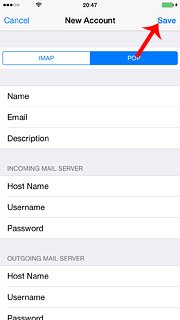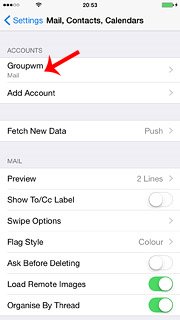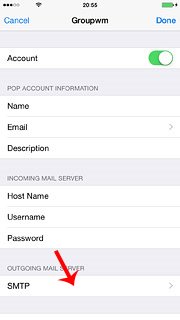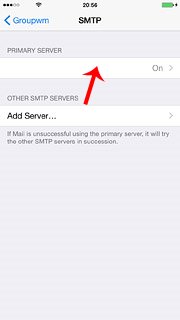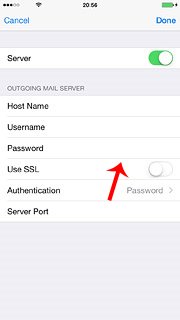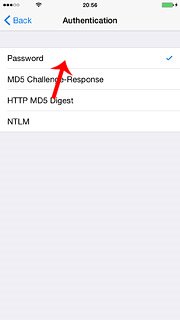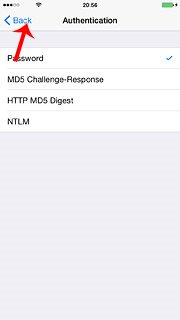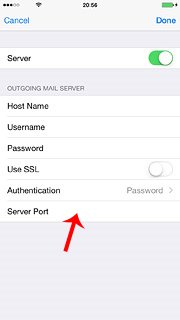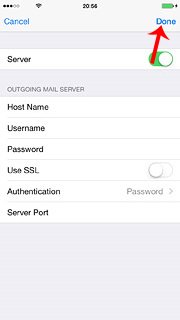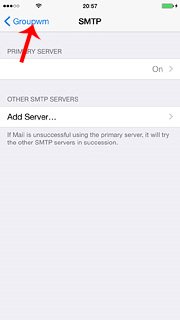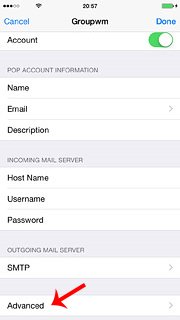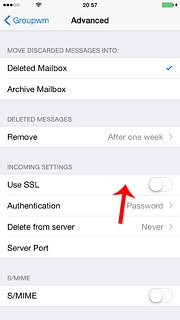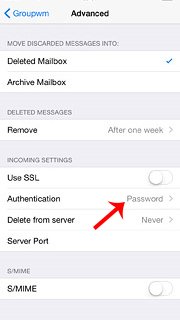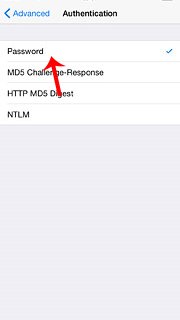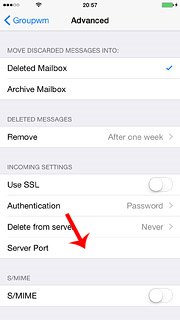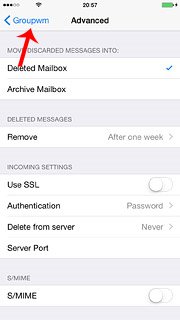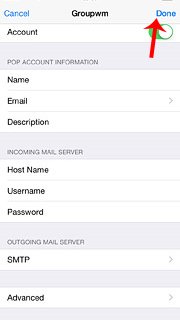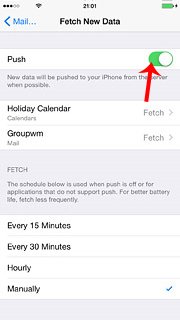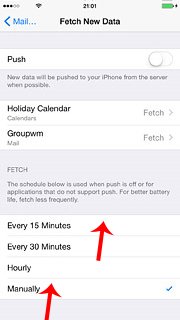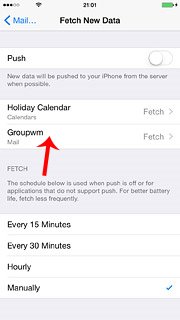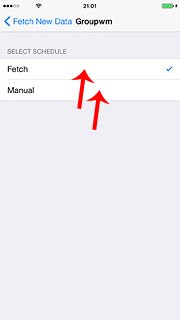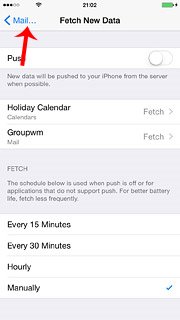Setting up my mobile phone for email
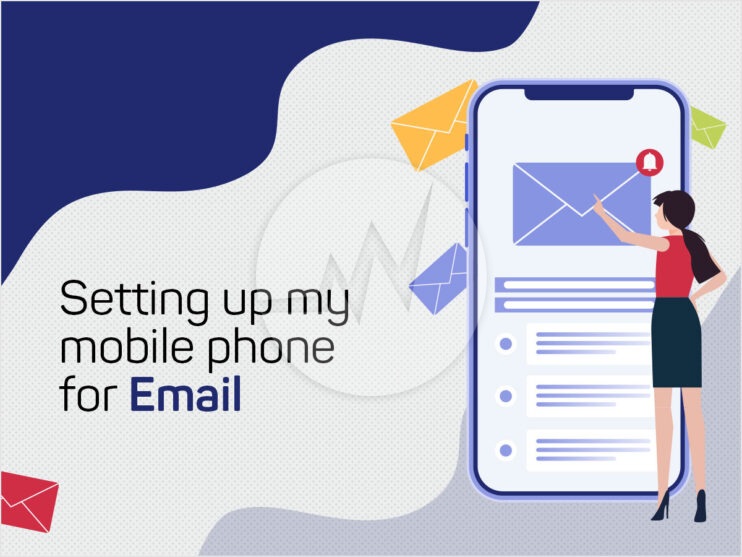
- Find “Mail, Contacts, Calendars
Tap Settings

Tap Mail, Contacts, Calendars

- Create new email account
Tap Add Account.

Tap the required provider or Other.

Tap you select Other:
Tap Add Mail Account.
- Enter sender name
Tap Name and key in the name you want to use as sender name in your email.

- Enter email address
Tap Email and key in your email address.

- Enter password
Tap Password and key in the password for your email account at your email provider.

- Enter account name
Tap Description and key in the required name.

Tap Next.

- Select server type
Tap POP.

- Enter incoming server
Tap “Host Name” below “INCOMING MAIL SERVER” and key in the name of your email provider’s incoming server.
If domain name is your email provider, key in mail.domainname.com as your incoming server.
- Enter username
Tap “User Name” below “INCOMING MAIL SERVER” and key in the username for your email account.

- Enter outgoing server
Tap “Host Name” below “OUTGOING MAIL SERVER” and key in mail.domainname.com

- Save information
Tap Save.

- Select email account
Tap the name of the email account you’ve just set up.

- Turn off encryption of outgoing email
Tap “SMTP” below “OUTGOING MAIL SERVER”.

Tap the field below “PRIMARY SERVER”.

Tap the indicator next to “Use SSL” until the function is turned off.

- Turn off password encryption
Tap Authentication.

Tap Password.

Tap Back.

- Enter outgoing port
Tap Server Port.

Key in 25 and tap Done.

- Turn off encryption of incoming email
Tap the name of the email account you’ve just set up.

Tap Advanced.

Tap the indicator next to “Use SSL” until the function is turned off.

- Turn off password encryption
Tap Authentication.

Tap Password.

Tap Advanced.

- Enter incoming port
Tap Server Port and key in 110

Tap the name of the email account you’ve just set up.

Tap Done.

- Select settings for retrieval of new email
Tap Fetch New Data.

Tap the indicator next to “Push” to turn the function on or off.

Tap you turn off Push:

Tap the required period or Manually.

- To select settings for a specific email account:
Tap the required email account.

Tap Fetch or Manual.

Tap Fetch New Data.

Tap Mail….

- Return to the home screen
Tap the Home key to return to the home screen.

If you are looking for a Web Development and Web Application Development, Please Explore our Web Development Services! We also provide Website Maintenance Services and Web Application Security Audit. For More Information, Please Visit Our Website Maintenance Services!